While there are numerous hosting options available, a few have proven themselves to be the best when it comes to hosting WordPress websites. We recommend hosting your site with any of the following hosting companies. They have all proven to be reliable, fast, easy to use, and easy to set up.

DreamHost has an easy 1-click WordPress install that makes it dead simple to set up a new site. DreamHost is a Los Angeles based hosting provider that has been hosting sites since 1997.
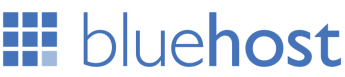
Bluehost comes highly recommended within the blogging world. It also has an easy 1-click WordPress install. Bluehost is one of the top 20 hosting companies and host over 2 millions websites.

WP Engine provides best-in-class customer service on top of innovation-driven technology. They have over 30,000 customers in 120 countries. WP Engine makes managed WordPress hosting simple, scalable, and secure.
After purchasing Intensity, you can find the download from the http://themeforest.net/downloads page. When downloading Intensity, you are given the option to download All files & documentation or the Installable WordPress file only from ThemeForest. If you download the Installable WordPress file only this will provide you with a zip file that can be directly installed into WordPress. If you choose the All files & documentation option, the following items are included in the package:
| Folder | Description |
|---|---|
| Documentation | Contains a file that, when opened, will bring you to this documentation |
| Intensity Theme | Contains the installable WordPress theme and child theme files |
| Languages | Contains language translation files that have been fully or partially translated |
| Licensing | Contains theme licensing information |
| PSD | PSD files we used to generate the demos |
The purchasing and licensing of Intensity is handled through ThemeForest. Envato, the owner of ThemeForest, has defined the license terms and restrictions. You can purchase two different types of licenses for Intensity – Regular or Extended. To learn more about the differences between the two licenses, please see the license information page.
Buy Another License View License InformationFrequently Asked Questions
Below are the most common questions asked by customers. You can find a full list of FAQs on ThemeForest.
I have more than one site, do I need more than one license?Yes. Each license allows you to use Intensity on only one site. If you need to use Intensity on another site, you will need to purchase an additional license.
Multisite networks often create difficult to understand licensing situations. Remember that the license covers only one site. If each site within the network makes up part of a larger website, you likely only need one license. However, if each site in the network is unique, you will need a license for each site.
If you are unsure about how to license your network sites, the best thing to do is to submit a question to ThemeForest to make sure you meet the licensing requirements.
Yes. You can use your license on your test site while you build the website. Once you are finished, you can move the license from the test environment to a live environment.
Your license is allowed to be used in only one environment at a time. If you want to keep multiple permanent environments, you will need a license for each.
Navigate to the Appearance Themes page.
Click on the Add New link at the top of the page.
Click on the Upload Theme link at the top of the page.
Choose the file from your computer that you previously downloaded. If you downloaded the entire package and not the install file, make sure to use the theme zip found within the download.
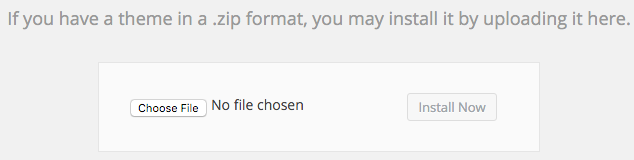 Activate the theme on the Appearance Themes page by locating the theme and pressing Activate
Activate the theme on the Appearance Themes page by locating the theme and pressing Activate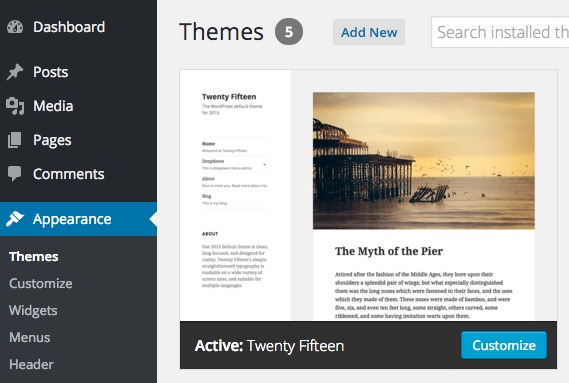
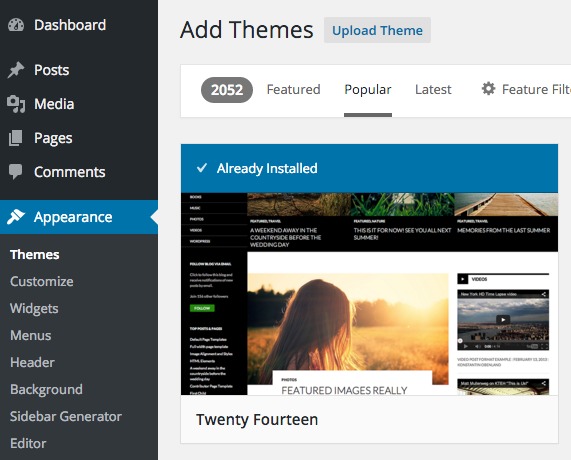
Using an FTP client connected to your hosting account, upload the unzipped theme folder to the wp-content/themes folder within your WordPress installation.
Activate the theme on the Appearance Themes page by locating the theme and pressing Activate
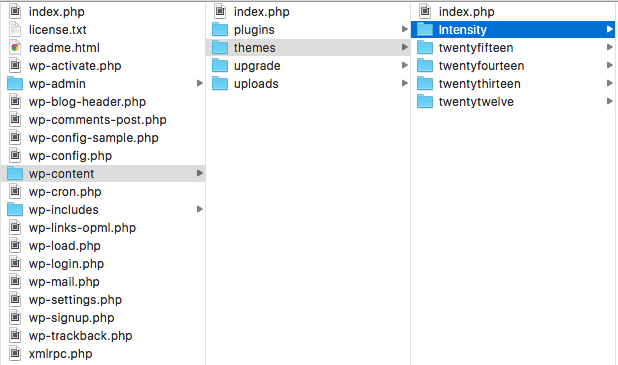
Intensity includes multiple plugins. Some of the plugins are optional but there are a few that need to be installed and activated for certain functionality to work correctly. Below is a list of the plugins used by Intensity. Once Intensity is activated you will be prompted to install the additional plugins.
Core Plugins
| Plugin | Description | Use |
|---|---|---|
| Intense | Provides core functionality required by the theme. Intense includes shortcodes, custom post types, snippets, templates, widgets, icons, and more. | Required |
| SMK Sidebar Generator | Generate as many sidebars as needed. Intensity has options letting you control the display of the sidebars on the left, right, top, and bottom of content. | Required |
| LayerSlider | A premium multi-purpose slider including many 2D and 3D effects. | Optional |
| Revolution Slider | An innovative, responsive, WordPress slider plugin. | Optional |
| Visual Composer | A drag and drop WordPress page builder. Easily layout your pages and posts. Most shortcodes found in Intense are also mapped in Visual Composer | Optional |
| Advanced Custom Fields Pro | Adds custom post types and custom fields within WordPress. Included as part of the Intense plugin. | Required |
| Redux Framework | Used for creating the admin options for both Intensity and Intense. Included as part of the Intense plugin. | Required |
| Device Mockups | Used to create device mockups for popular devices. This is not required as part of the theme but needs to be installed if you wish to use the device mockups shortcode. | Optional |
Additional Plugins
| Plugin | Description | Use |
|---|---|---|
| bbPress Plugin | A popular plugin used to create online forums for user communities. | Optional |
| Contact Form 7 | Used to create online forms. Often used for contact forms, email signups, etc. | Optional |
| Max Mega Menu | Easy to use drag & drop WordPress Mega Menu Plugin. | Optional |
| UberMenu | A user-friendly, highly customizable, responsive Mega Menu WordPress plugin. | Optional |
| WooCommerce | The most popular plugin used to create e-commerce websites. | Optional |
Plugin Installation and Updates
All of the core plugins are included with Intensity. Updates are handled through theme updates. When you update the theme, you will be prompted to update the applicable plugins. Updates to the premium plugins are only available as part of a theme update. If you wish to update them independently, you will need to purchase them separately.

Downloading the Update from ThemeForest
Log into ThemeForest.net and navigate to the Downloads Page.Click on the download button for Intensity and select the Installable WordPress file only item. If you select the All files & documents option, you will need to unzip the downloaded file and use the intensity.zip file within the download.
Updating Over FTP
Unzip the Intensity ZIP file. Make sure to use only the installation ZIP file and not the entire download package.Delete the current theme files from the remote server. If preferred, make a backup of the currently installed theme files prior to removing the theme.
Using an FTP client connected to your hosting account, upload the unzipped theme folder to the wp-content/themes folder within your WordPress installation.
When prompted, update any applicable plugin files included with Intensity.
Updating Within WordPress
Log into the WordPress Administration Panel.Navigate to the Appearance Themes page.
Switch from Intensity to a different installed theme.
Delete the currently installed Intensity theme.
Click on the Upload Theme link at the top of the page.
Choose the file from your computer that you previously downloaded. If you downloaded the entire package and not the install file, make sure to use the theme zip found within the download.
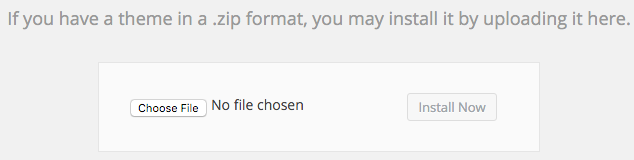 Activate the theme on the Appearance Themes page by locating the theme and pressing Activate
Activate the theme on the Appearance Themes page by locating the theme and pressing ActivateWhen prompted, update any applicable plugin files included with Intensity.
This error is due to the upload size limit configuration for your server. To fix this, you can either increase the PHP limit or upload the theme using over FTP.
If your site is crashing when you try to activate the plugins included with Intensity, the issue is most likely related to your server configuration. Check to see if your configuration meets the recommended requirements.
When installing or updating the theme, only one theme folder with the same name can exist at once. This message is shown when the Intensity theme already exists on your server. If you are trying to update, follow the update instructions found within the documentation.
Intensity includes Intense, a premium shortcode/site builder plugin (a $25 value).
Intense is a required plugin.
Intense makes up the core of Intensity, therefore it is required for Intensity to work properly.

About Intense
Intense is a powerful WordPress site builder plugin that lets you easily create websites using shortcodes, custom post types, templates, snippets, and more!
Intense includes a vast list of 105+ shortcodes (see the complete list near the bottom of this page) and 18 custom post types (FAQ, Portfolio, Project, News, Coupons, Snippets, Templates, and many more).
Intense is built on Twitter Bootstrap. It includes parallax content sections with images. Many image hover effect options with Adipoli, Subtle Effects, and Effeckts CSS. Filter blog, and 15 other custom post types with transition effects using MixItUp.
Photo sources include Facebook, Flickr, Instagram, SmugMug, deviantART, Zenfolio, 500px, and Google+.
Easily create shortcodes with the use of shortcode editor dialogs.
Buy A License View WebsiteIntensity includes LayerSlider, a premium slider plugin (an $18 value).
LayerSlider is an optional plugin.
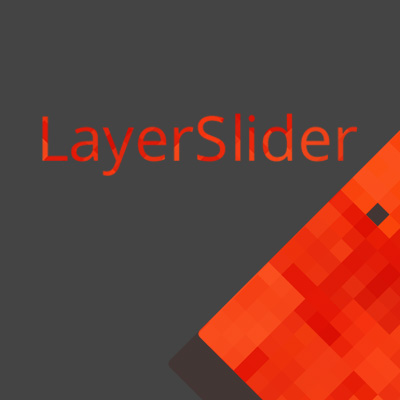
About LayerSlider
LayerSlider WP is a premium multi-purpose slider for creating image galleries, content sliders, and mind-blowing slideshows with must-see effects, even from your WordPress posts and pages.
It uses cutting edge technologies to provide the smoothest experience that’s possible, and it comes with more than 200 preset 2D and 3D slide transitions. It has a beautiful and easy-to-use admin interface with supporting modern features like drag n’drop WYSIWYG slider builder, real-time previews, timeline view, Google Fonts and transition builder for custom animations.
It’s device friendly by supporting responsive mode, multiple layouts, touch gestures on mobile devices, and uses techniques like lazy load and conditional script loading for optimal performance. You can add any content into sliders, including images, text, custom HTML, YouTube and Vimeo videos or HTML5 self-hosted multimedia contents. It’s also SEO friendly by allowing you to build semantic markup with custom attributes that search engines can index easily.
LayerSlider comes with 13 built-in skins, and it has tons of options to entirely customize the appearance and behavior of your sliders at the smallest detail.
Buy A License View Website