Music CPT
Music Custom Post Type
This custom post type allows you to add music, and display them with a number of different templates.
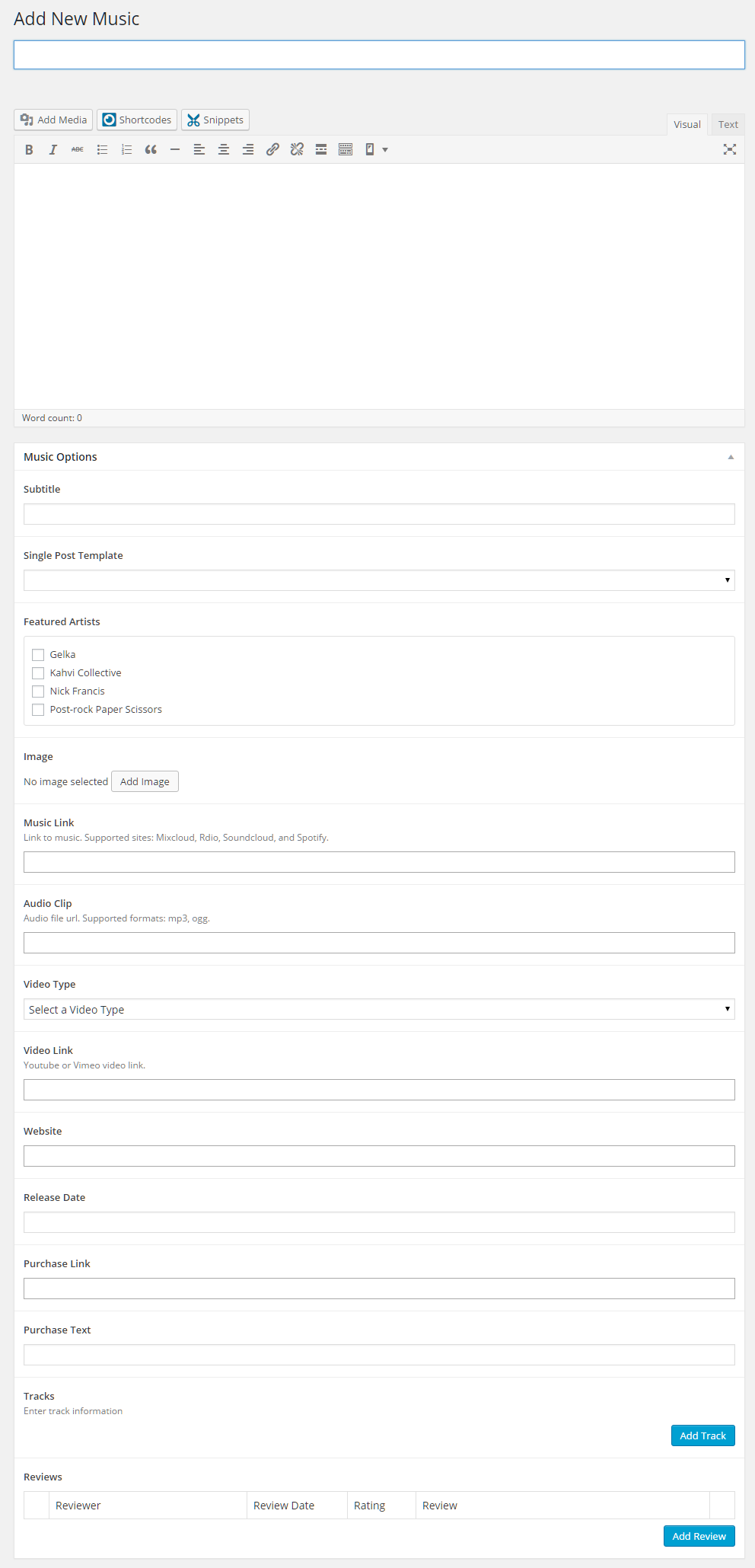
Music Options
Subtitle
This is for the subtitle, if the music has one.
Single Post Template
Select the template that you want the single post page to use. These templates can be modified or you can create your own. Please see Templates to learn more.
Featured Artists
Select all the featured artists for the album. Add new Artists by clicking the “plus” sign that shows in the upper right corner of the textarea for Artists, or by adding them to the “Artists” list. The list can be found to the right of the editor and just below the “Music Categories” box.
Image
Select the image to be used for the album.
Music Link
Enter the link/URL to the music. Supported sites: Mixcloud, Rdio, Soundcloud, and Spotify.
Audio Clip
Enter the audio file url. Supported formats: mp3, ogg.
Video Type
Select the Video Type (Vimeo, Youtube, or Vevo).
Video Link
Enter the video link/URL to the above mentioned Video Type.
Website
Enter the website of the music album/band/artist.
Release Date
Enter the release date of the music track/album.
Purchase Link
This can be used for a link to where to purchase the music album (also can be used for affiliate link to purchase the music).
Purchase Text
Text to be displayed as the Purchase Link.
Tracks
Click the “Add Track” button, then enter the Title, Artists, Audio Clip, Track Link, Track Purchase Linik, Track Purchase Text, Album(s), Genre(s), Remixer(s), Beats Per Minute (BPM), Key, and Time/Length for the track. To add more tracks, click the “Add Track” button again. See below for information about the fields for tracks.
Reviews
Click the “Add Review” button, then enter the Reviewer, Review Date, Rating and the Review for the review. To add more reviews, click the “Add Review” button again.
Tracks Options
The following options are available when you click on the “Add Track” button in the Music Options shown above.
Title
Enter the title of the track.
Artists
Select all the artists for the track. Add new Artists by clicking the “plus” sign that shows in the upper right corner of the textarea for Artists, or by adding them to the “Artists” list. The list can be found to the right of the editor.
Audio Clip
Enter the audio file URL for this track. Supported formats: mp3, ogg.
Track Link
Enter the link/URL to the track. Supported sites: Mixcloud, Rdio, Soundcloud, and Spotify.
Track Purchase Link
This can be used for a link to where to purchase the music track (also can be used for affiliate link to purchase the track).
Track Purchase Text
Text to be displayed as the Track Purchase Link.
Album(s)
Select all the albums for the track. Add new Albums by clicking the “plus” sign that shows in the upper right corner of the textarea for Album, or by adding them to the “Albums” list. The list can be found to the right of the editor.
Genre(s)
Select all the genres for the track. Add new Genres by clicking the “plus” sign that shows in the upper right corner of the textarea for Genre(s), or by adding them to the “Genres” list. The list can be found to the right of the editor.
Remixer(s)
Select all the remixers for the track. Add new Remixers by clicking the “plus” sign that shows in the upper right corner of the textarea for Remixer(s), or by adding them to the “Remixers” list. The list can be found to the right of the editor.
BPM (Beats Per Minute)
Enter the Beats Per Minute (BPM) for the track.
Key
Enter the key of the track.
Time/Length
Enter the time/length of the track.
