Updating the Theme
Automatic updates will be available soon – look for this in the near future. In the meantime, please follow the instructions below for manually updating the theme.
Downloading the Update from ThemeForest
Log into ThemeForest.net and navigate to the Downloads Page.Click on the download button for Intensity and select the Installable WordPress file only item. If you select the All files & documents option, you will need to unzip the downloaded file and use the intensity.zip file within the download.
Updating Over FTP
Unzip the Intensity ZIP file. Make sure to use only the installation ZIP file and not the entire download package.Delete the current theme files from the remote server. If preferred, make a backup of the currently installed theme files prior to removing the theme.
Using an FTP client connected to your hosting account, upload the unzipped theme folder to the wp-content/themes folder within your WordPress installation.
When prompted, update any applicable plugin files included with Intensity.
Updating Within WordPress
Log into the WordPress Administration Panel.Navigate to the Appearance Themes page.
Switch from Intensity to a different installed theme.
Delete the currently installed Intensity theme.
Click on the Upload Theme link at the top of the page.
Choose the file from your computer that you previously downloaded. If you downloaded the entire package and not the install file, make sure to use the theme zip found within the download.
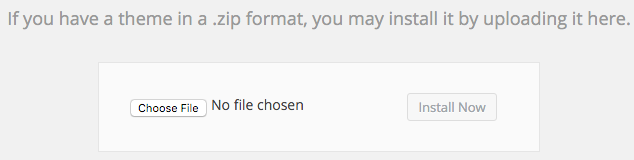 Activate the theme on the Appearance Themes page by locating the theme and pressing Activate
Activate the theme on the Appearance Themes page by locating the theme and pressing ActivateWhen prompted, update any applicable plugin files included with Intensity.
