Title
This section gives you the ability to control nearly all things related to the title. You can choose the layout of the title, the template that is being used, and many other options.
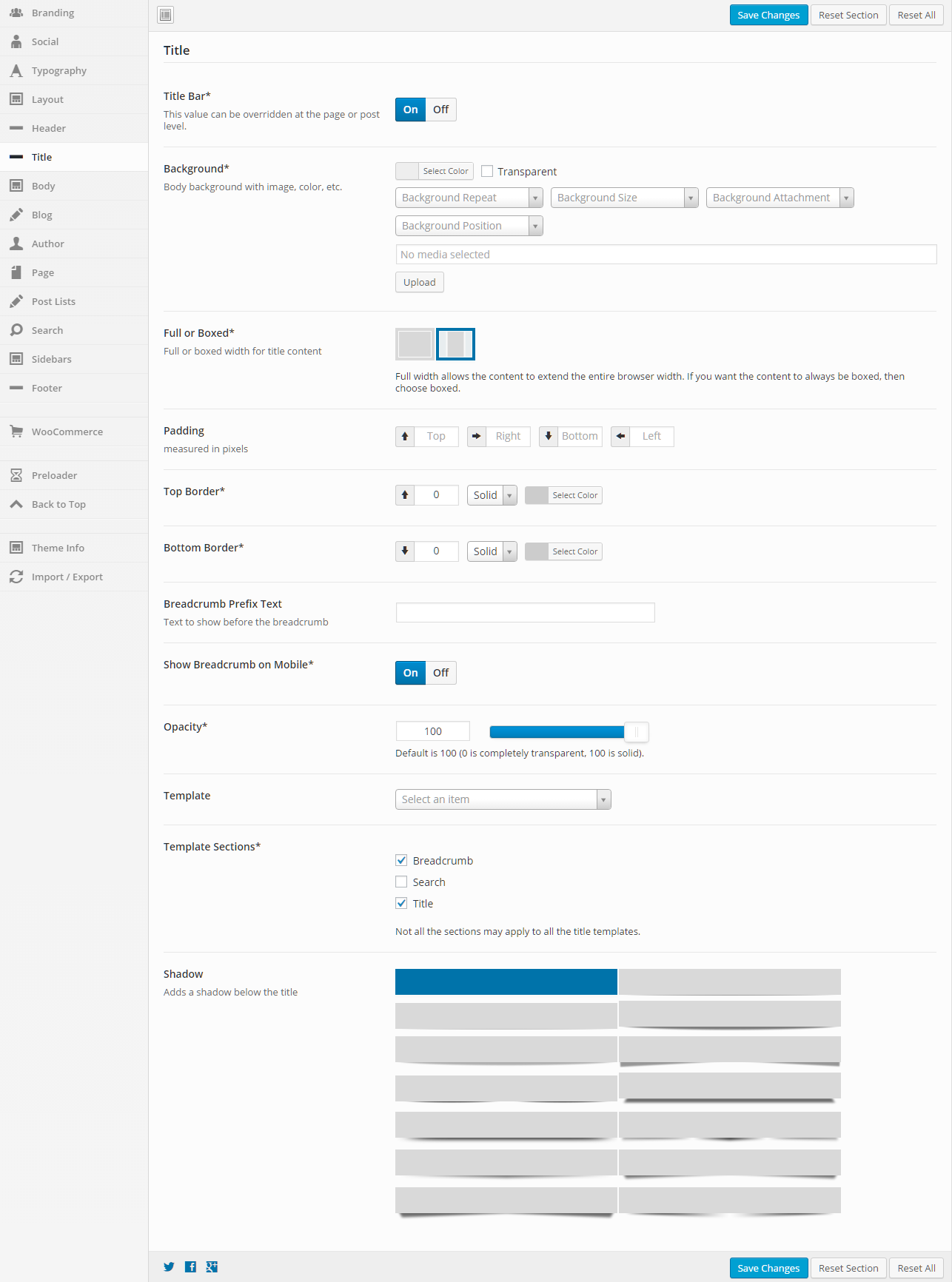
General
Title Bar
Turn this option On to show the title bar and turn it Off to not show the title bar. This value can be overridden at the page or post level.
Background
This option allows the control of the title background. You can set the color, transparency, repeat, size, attachment, position, and image for the background of the title. More information on these settings can be found here.
Full or Boxed
Full or boxed width for header content
Full width allows the content to extend the entire browser width. With full width, content sections can be used to box the content. If you want the content to always be boxed, then choose boxed.
Full width allows the content to extend the entire browser width. With full width, content sections can be used to box the content. If you want the content to always be boxed, then choose boxed.
Padding
Top – Set this option to add a top padding (measured in pixels)
Right- Set this option to add a right padding (measured in pixels)
Bottom – Set this option to add a bottom padding (measured in pixels)
Left – Set this option to add a left padding (measured in pixels)
Right- Set this option to add a right padding (measured in pixels)
Bottom – Set this option to add a bottom padding (measured in pixels)
Left – Set this option to add a left padding (measured in pixels)
Top Border
Set the different values for the border: the height in pixels, the type of border (solid, dotted, etc…), and the color
Bottom Border
Set the different values for the border: the height in pixels, the type of border (solid, dotted, etc…), and the color
Breadcrumb Prefix Text
Set the text that will show before the breadcrumb. This might be a simple message that says “You are here” or something like that.
Show Breadcrumb on Mobile
If you want the breadcrumb to show on mobile devices, turn this option On, otherwise turn it Off.
Opacity
Set the opacity for the title. Default is 100 (0 is completely transparent, 100 is solid).
Template
This option allows you to select a template for the title. There are a number of templates included with Intensity, but you can also create your own. See Creating Content > Templates for more information.
Template Sections
Check each of the sections that you want to show in the title. Not all the sections may apply to all the title templates.
Shadow
Set this option to add a shadow beneath the title. There are a number of shadows to choose from. The default is no shadow.
