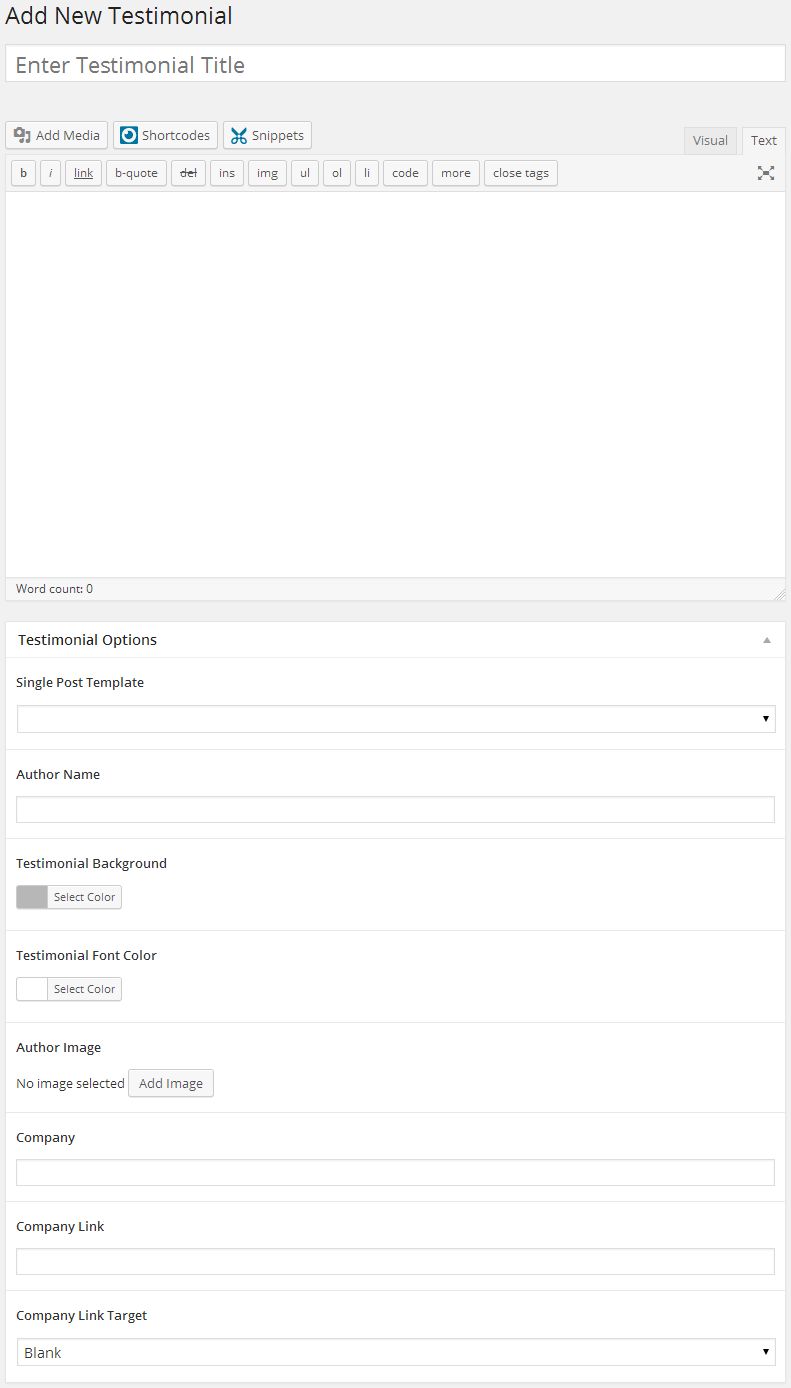Custom Post Types
If the custom post type that you are looking for does not show in the WordPress admin menu, the custom post type may not be active. If this is the case, go into the Intense admin options (Settings->Intense), then to the Custom Post Types tab and make sure that the custom post types that you want to be active are properly checked in the “Active Custom Post Types” list and then save the options.
The list of the included Custom Post Types is to the right (or below on mobile devices). If you want to jump to the screenshot and metabox options information for one of the custom post types, simply click on the name.
List of CPT’s (click to view)
Books Custom Post Type
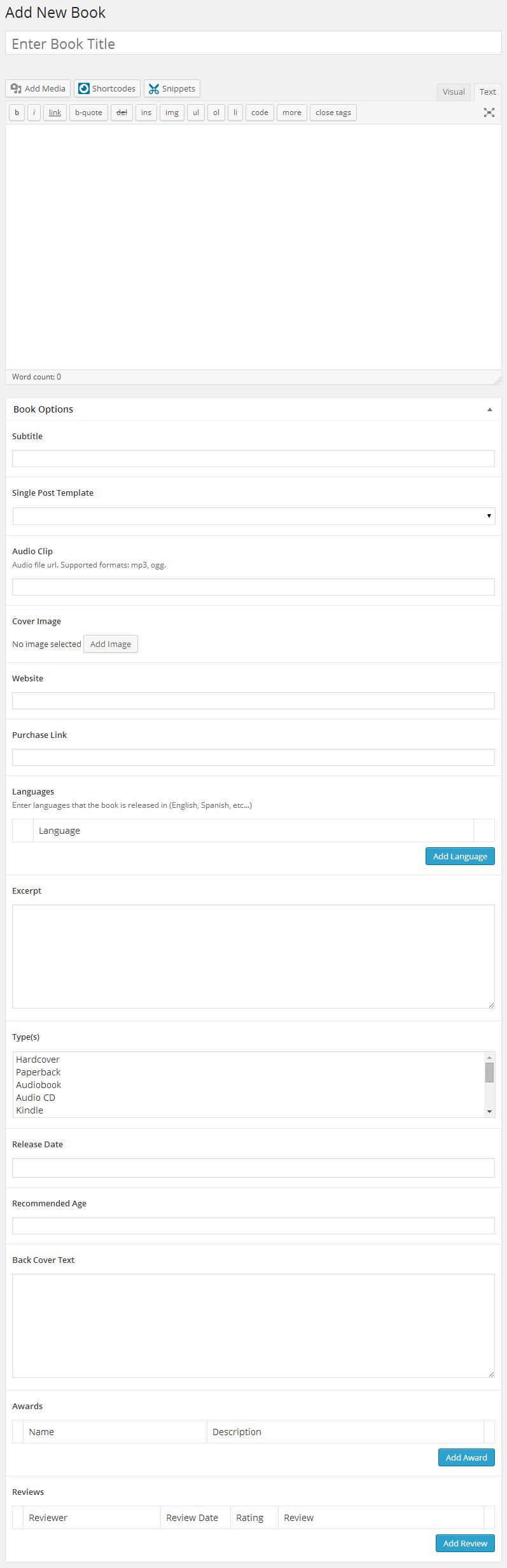
Book Options
Clients Custom Post Type
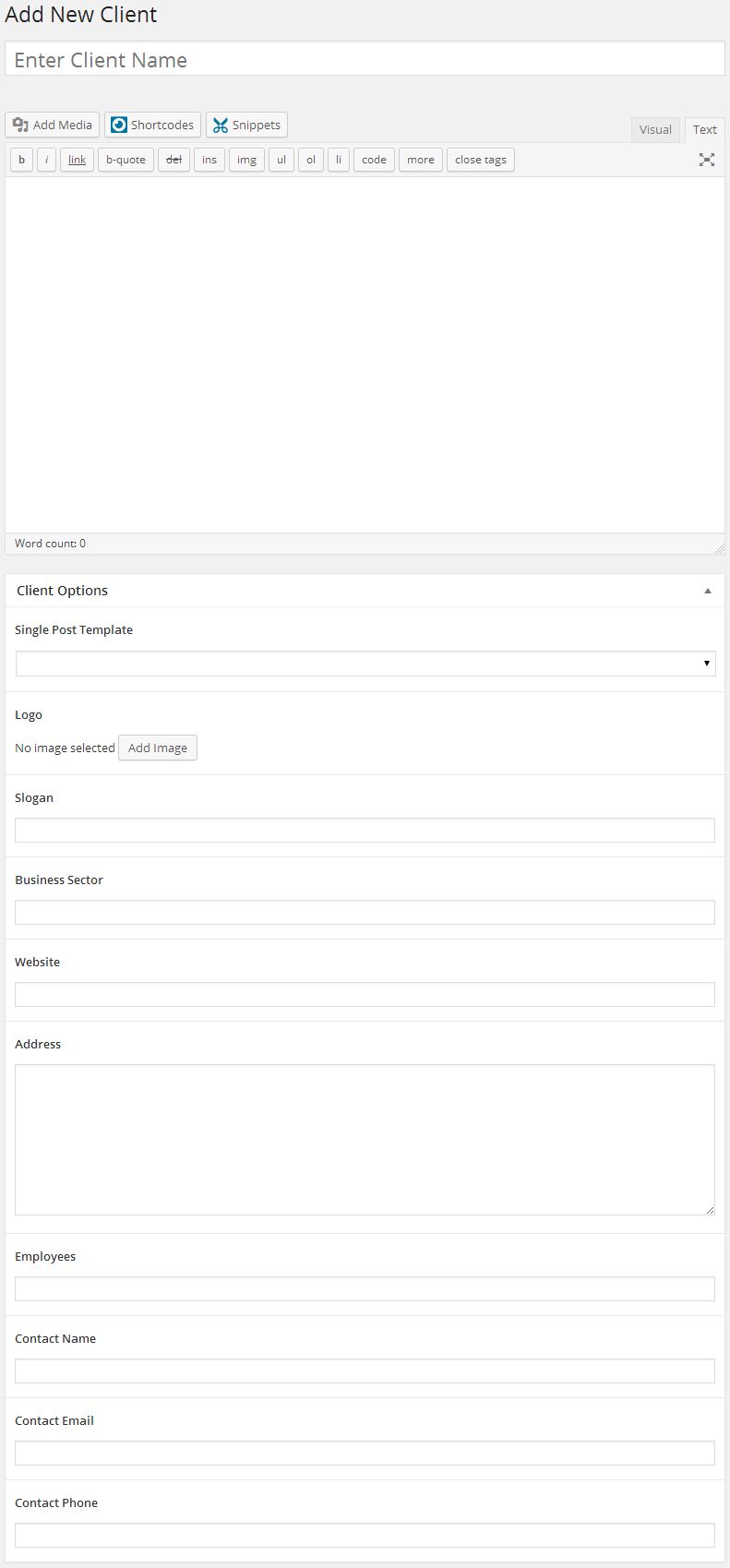
Client Options
Coupons Custom Post Type
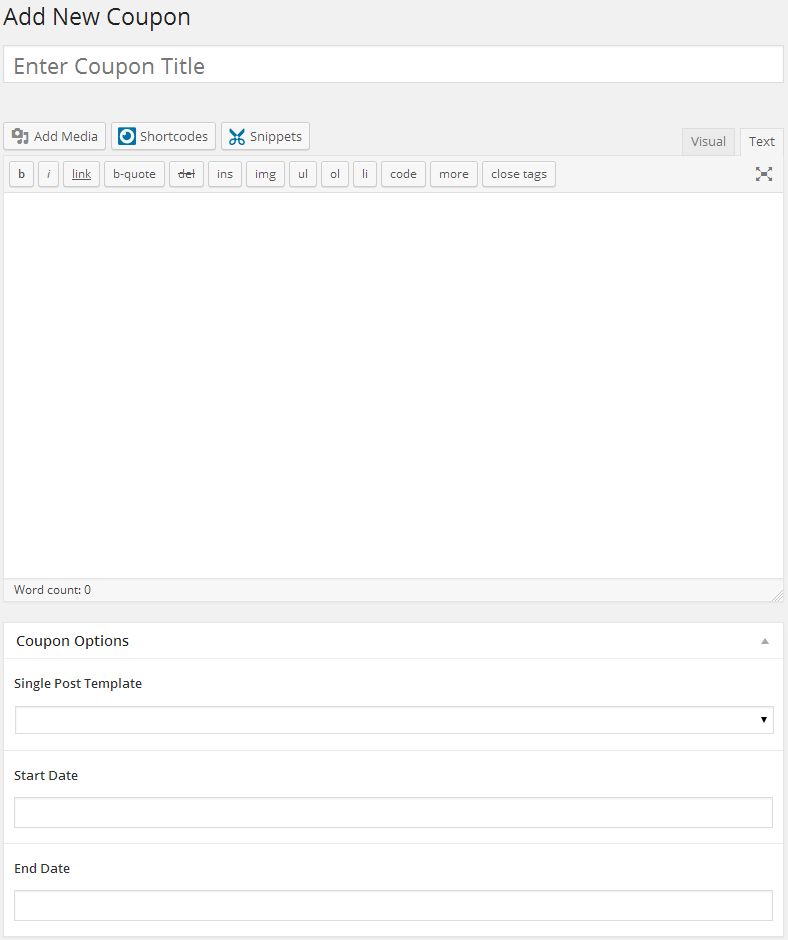
Coupon Options
Events Custom Post Type
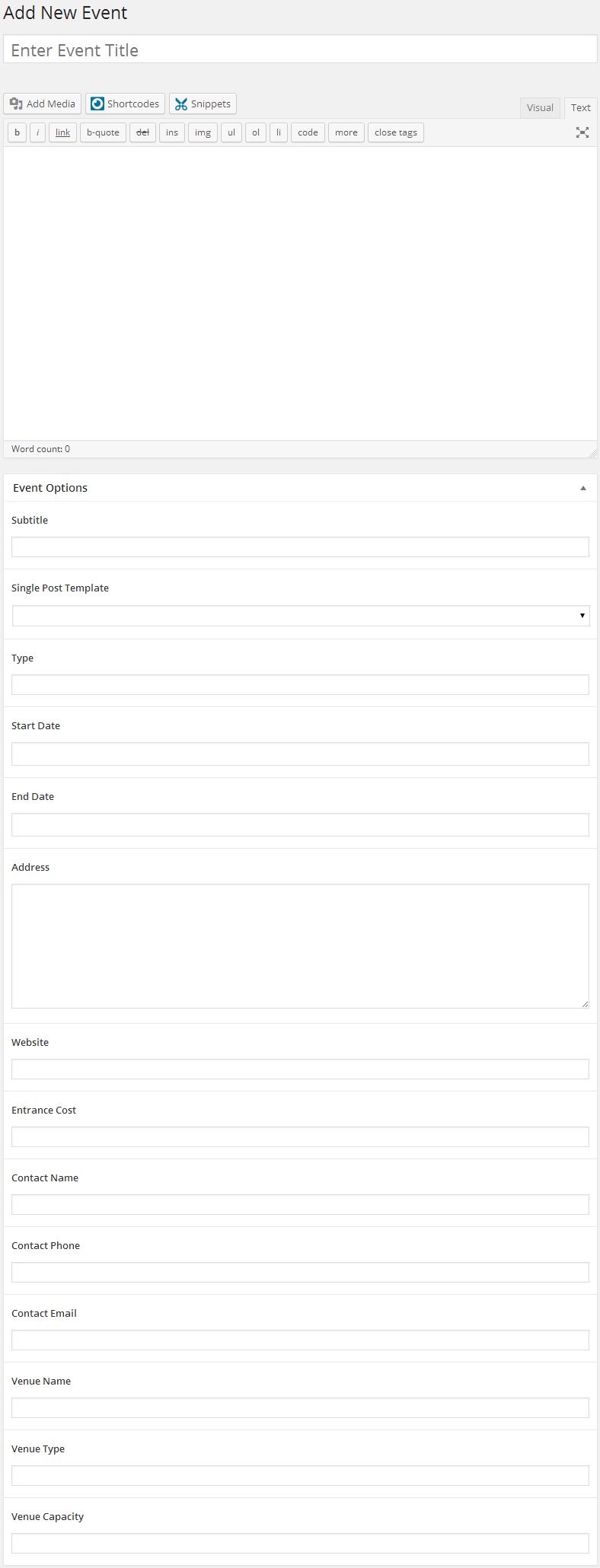
Event Options
FAQ Custom Post Type
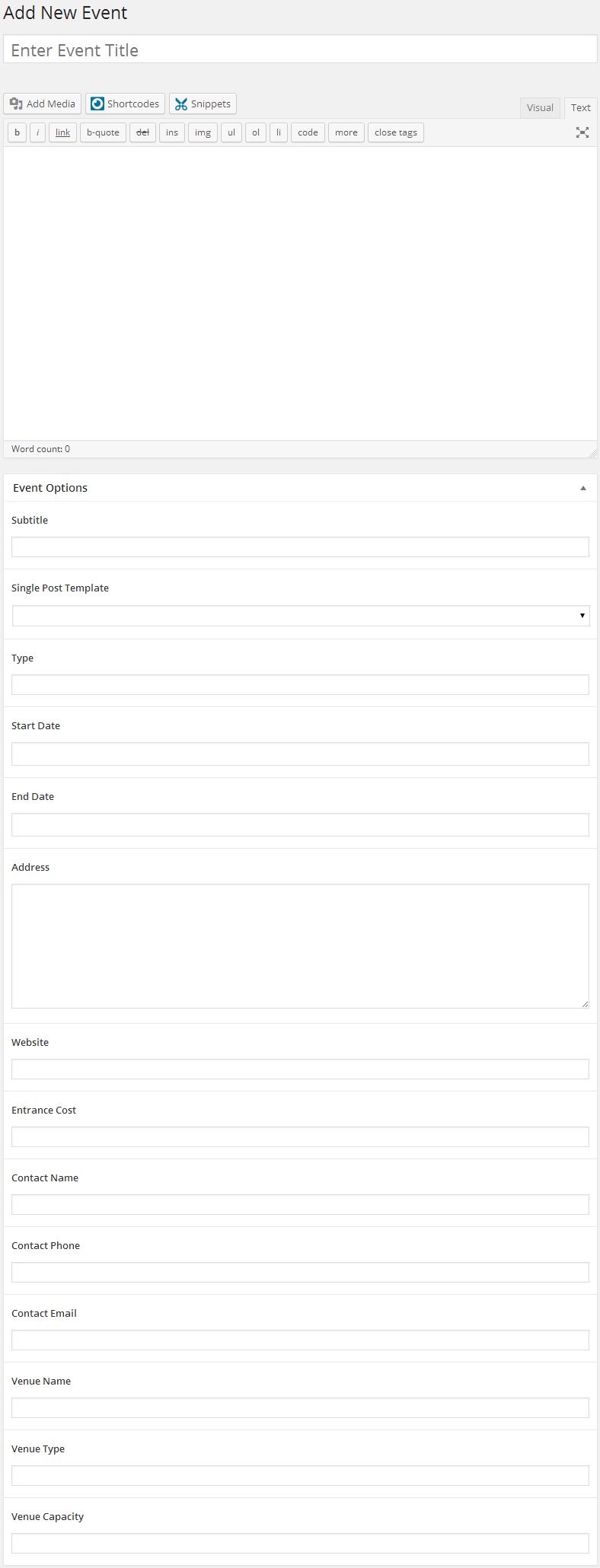
FAQ Options
Jobs Custom Post Type
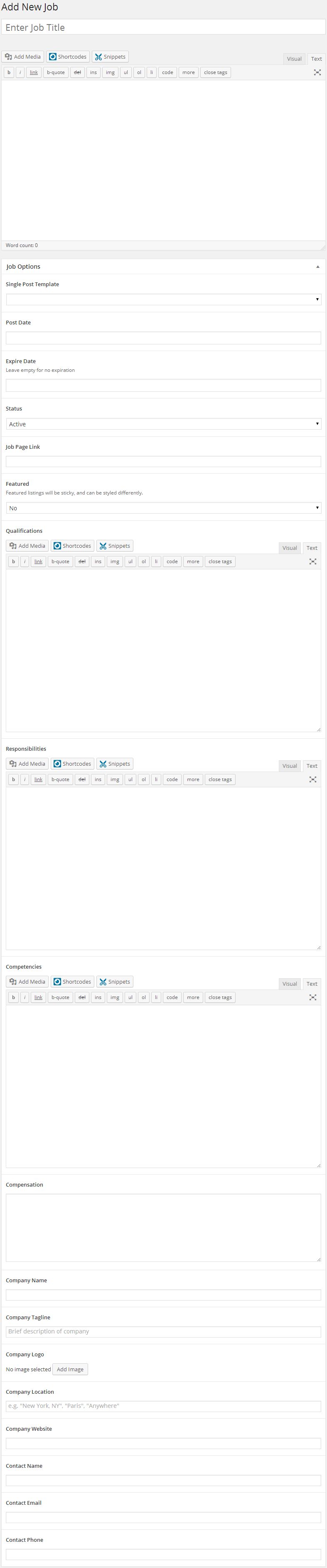
Job Options
Locations Custom Post Type
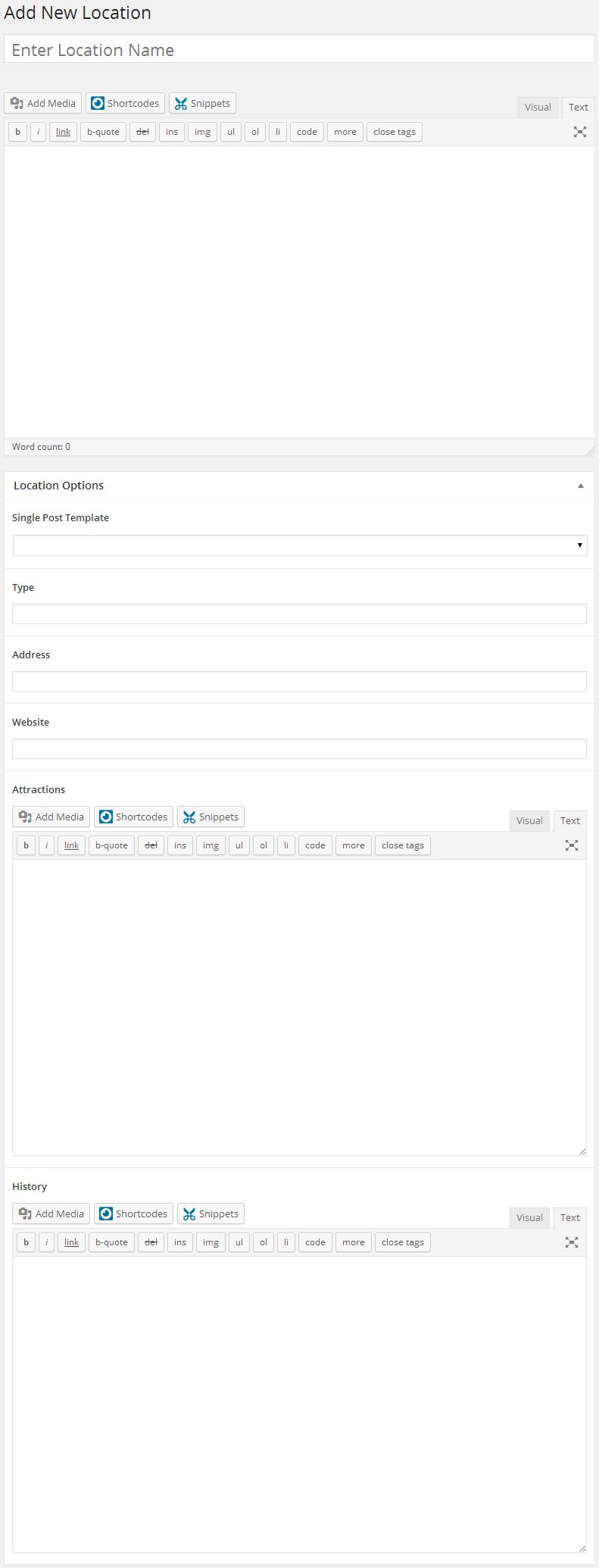
Location Options
Movies Custom Post Type
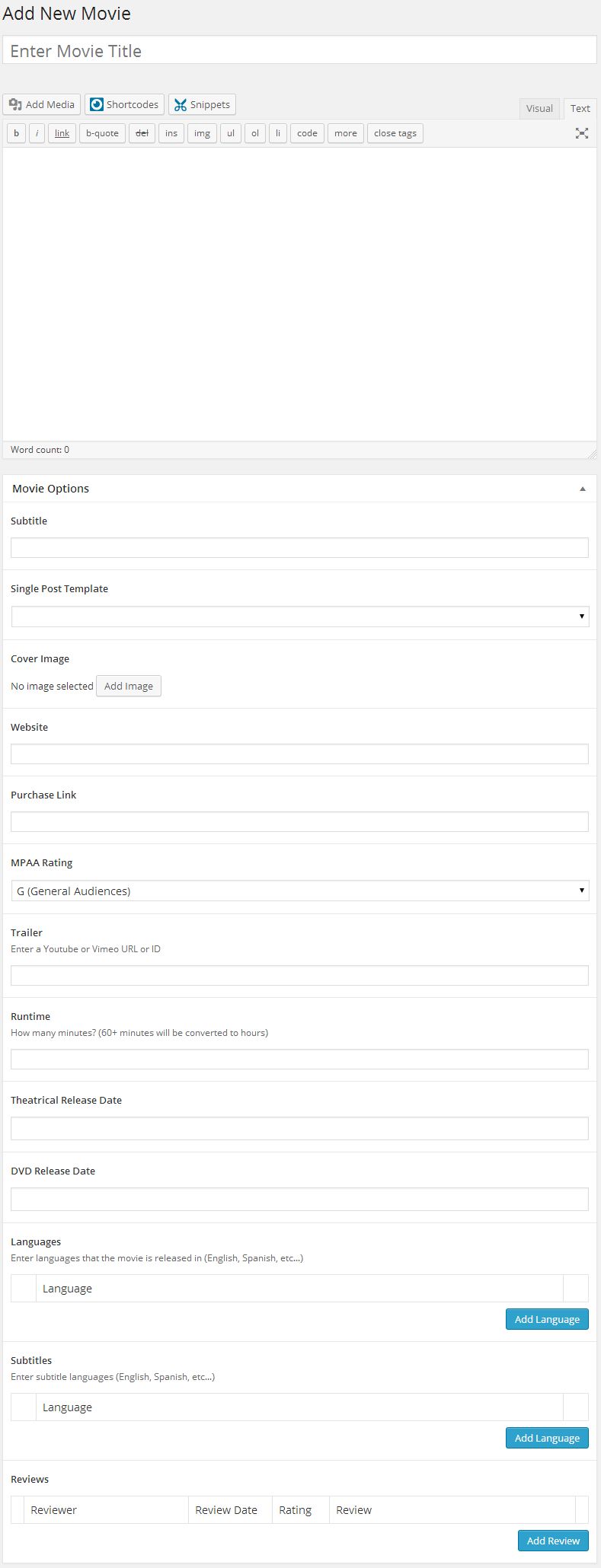
Movie Options
Music Custom Post Type
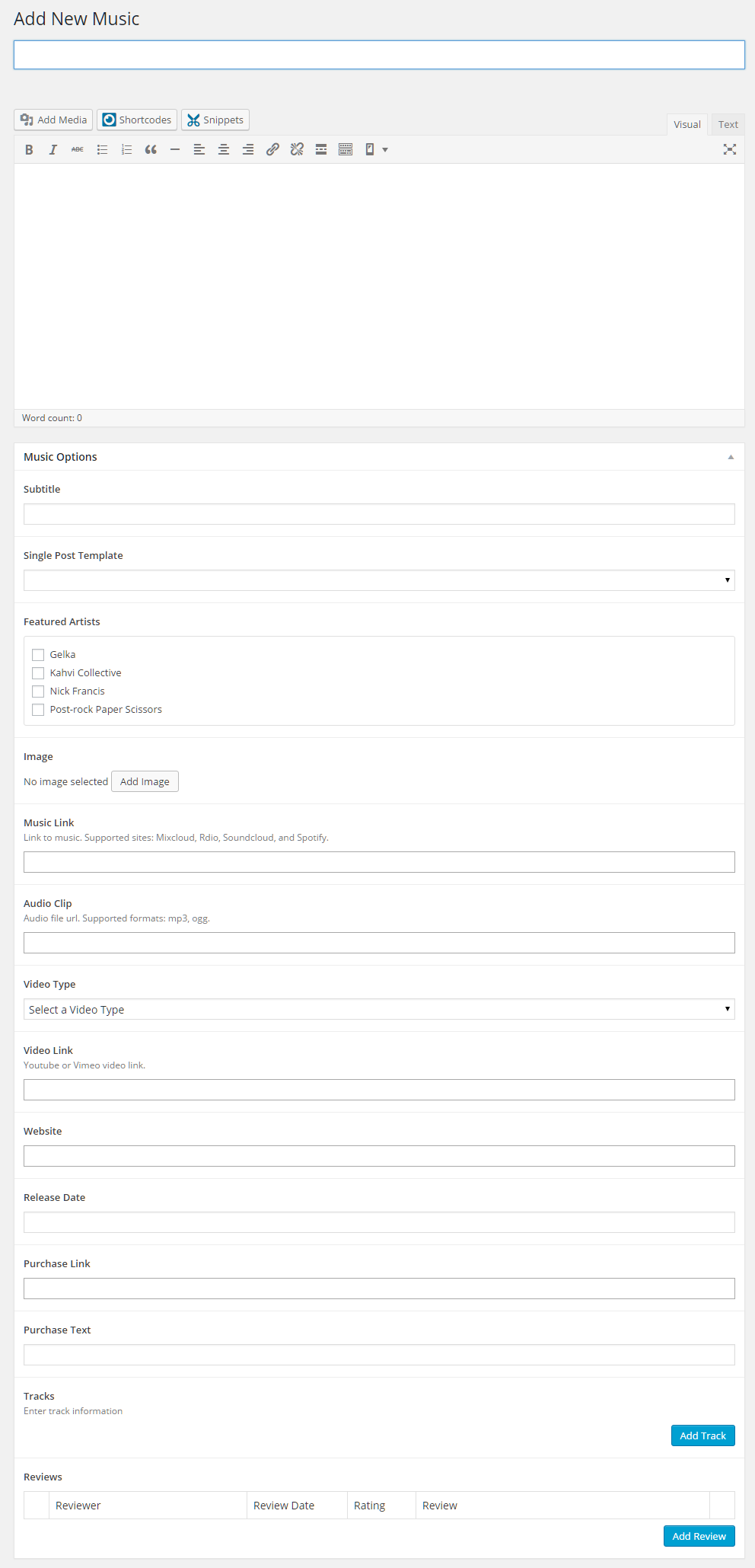
Music Options
Tracks Options
News Custom Post Type
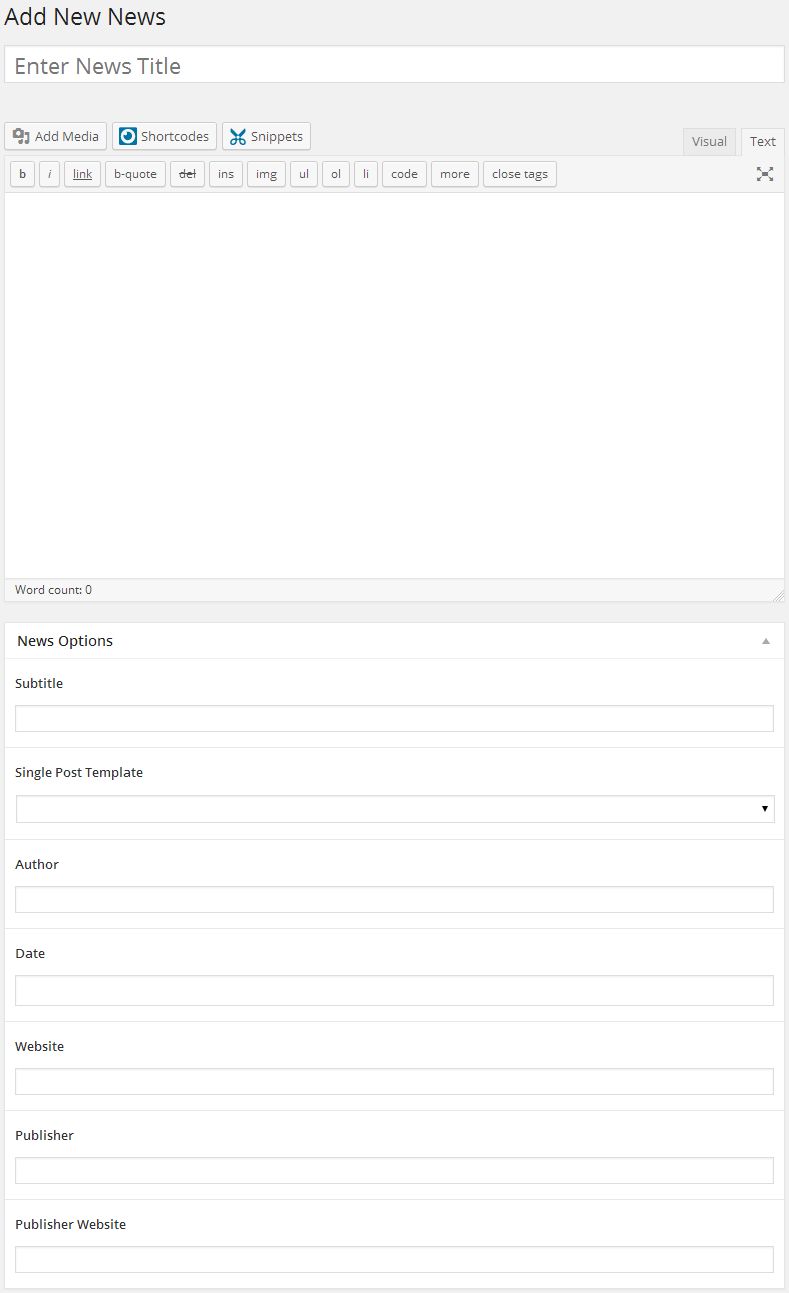
News Options
Portfolio Custom Post Type
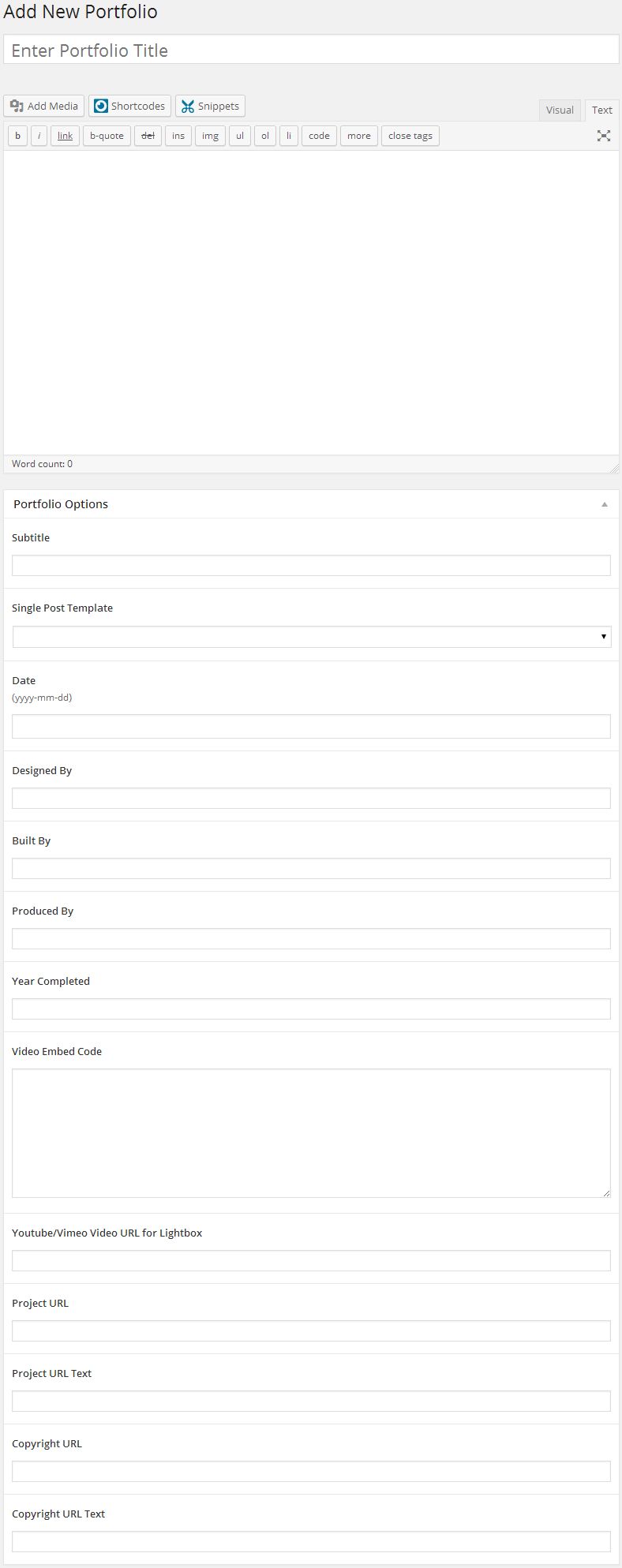
Portfolio Options
Quotes Custom Post Type
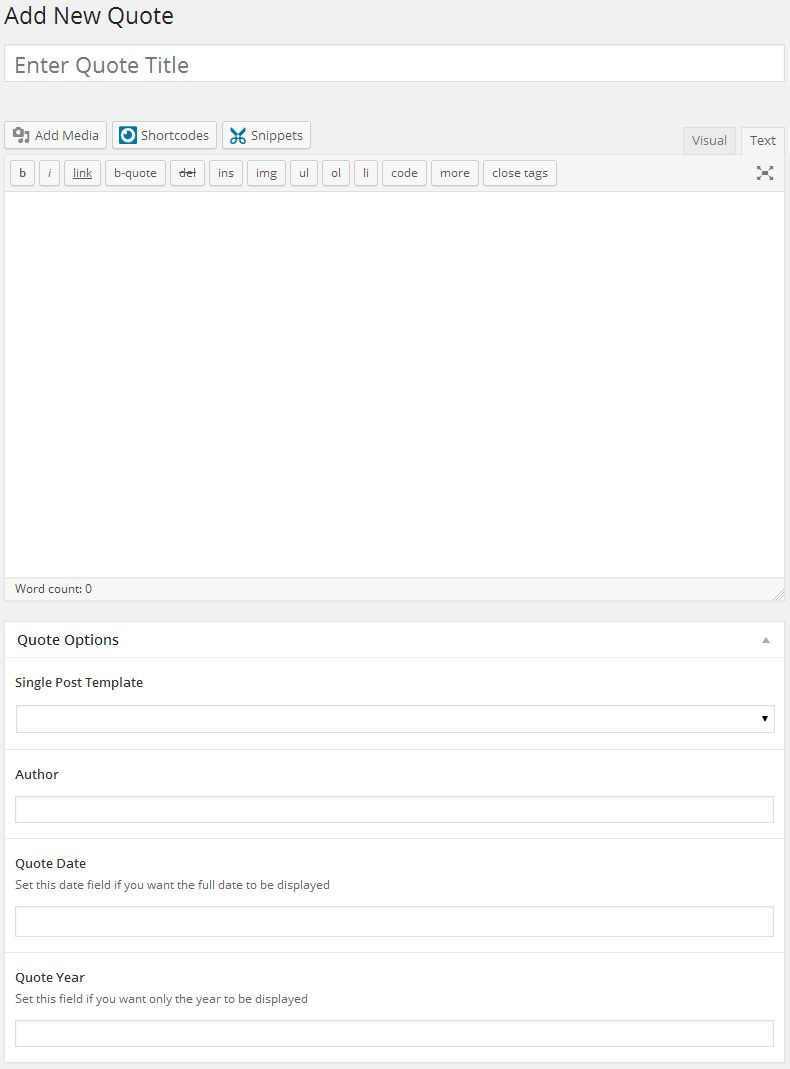
Quote Options
Recipes Custom Post Type
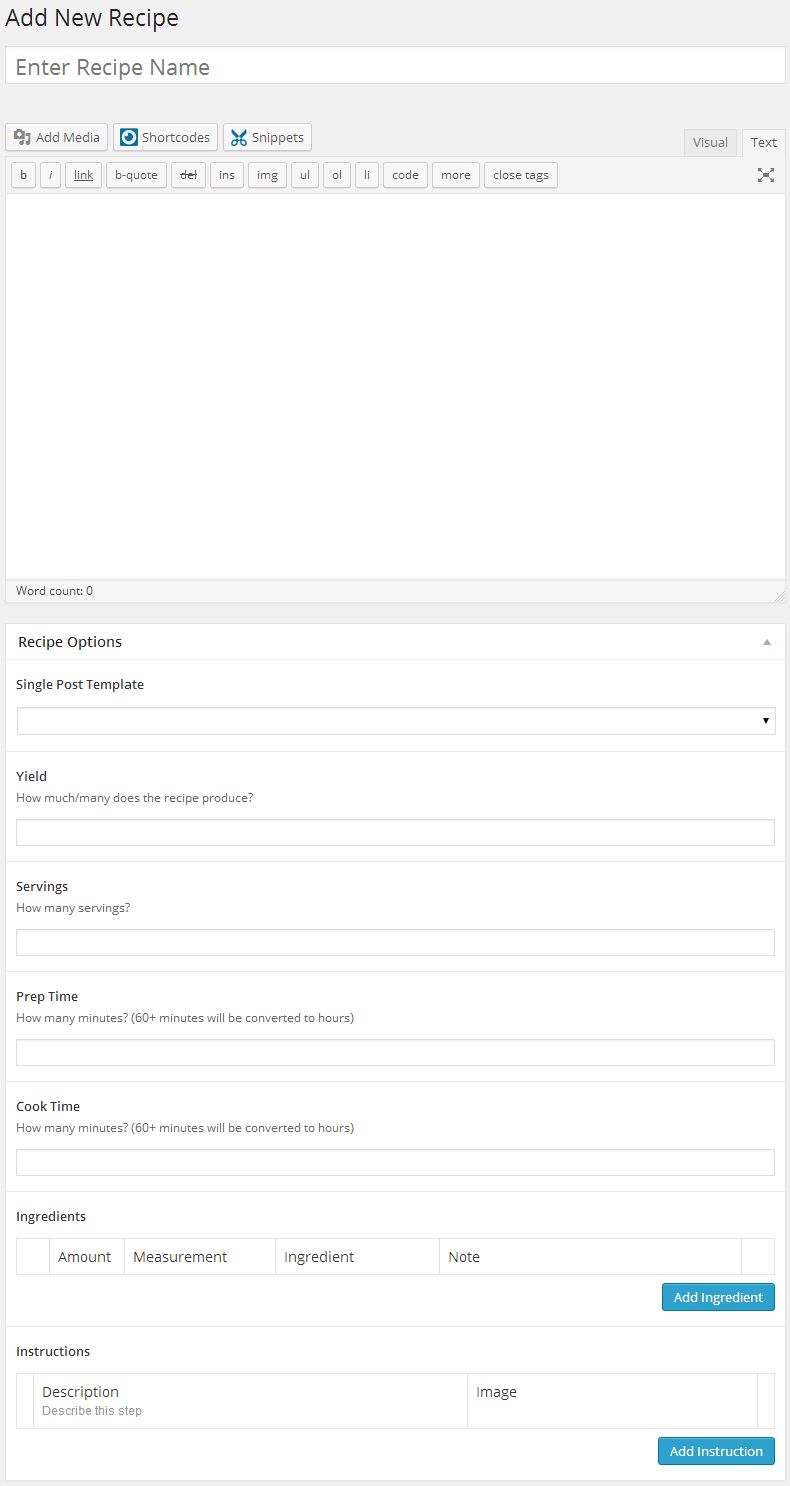
Quote Options
Snippets Custom Post Type
Enter your snippet into the content area, just as you would a page or post.
The Snippets custom post type does not have any metabox options.
Team Custom Post Type
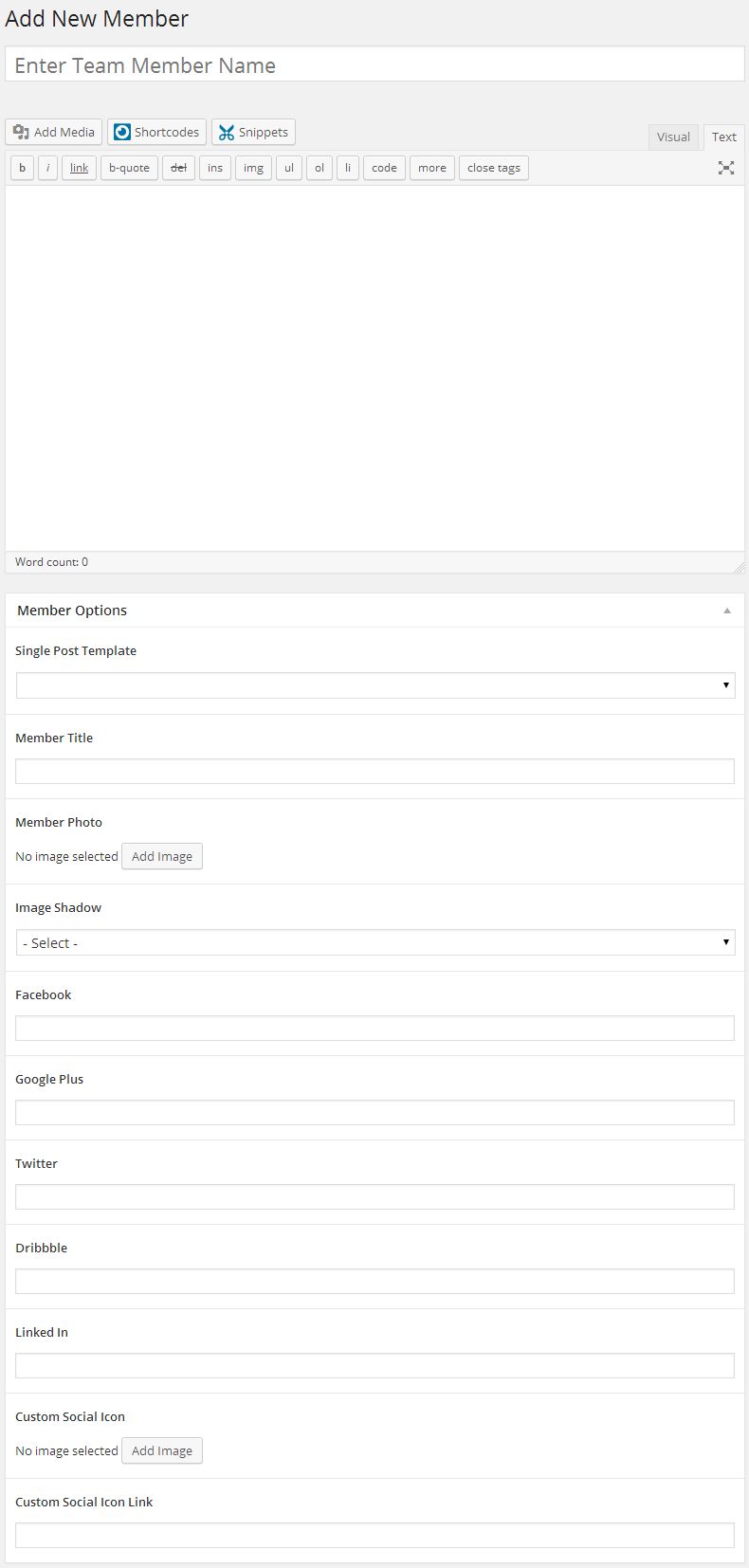
Member Options
Templates Custom Post Type
You can create templates that are used for the single post page or you can create templates that are for showing items in a list. When showing your items in a list, you get to chose from a one, two, three, four, or six column layout. This gives you a lot of flexibility to build your templates the way you want. Have fun, be creative and share your templates with us if you would like.
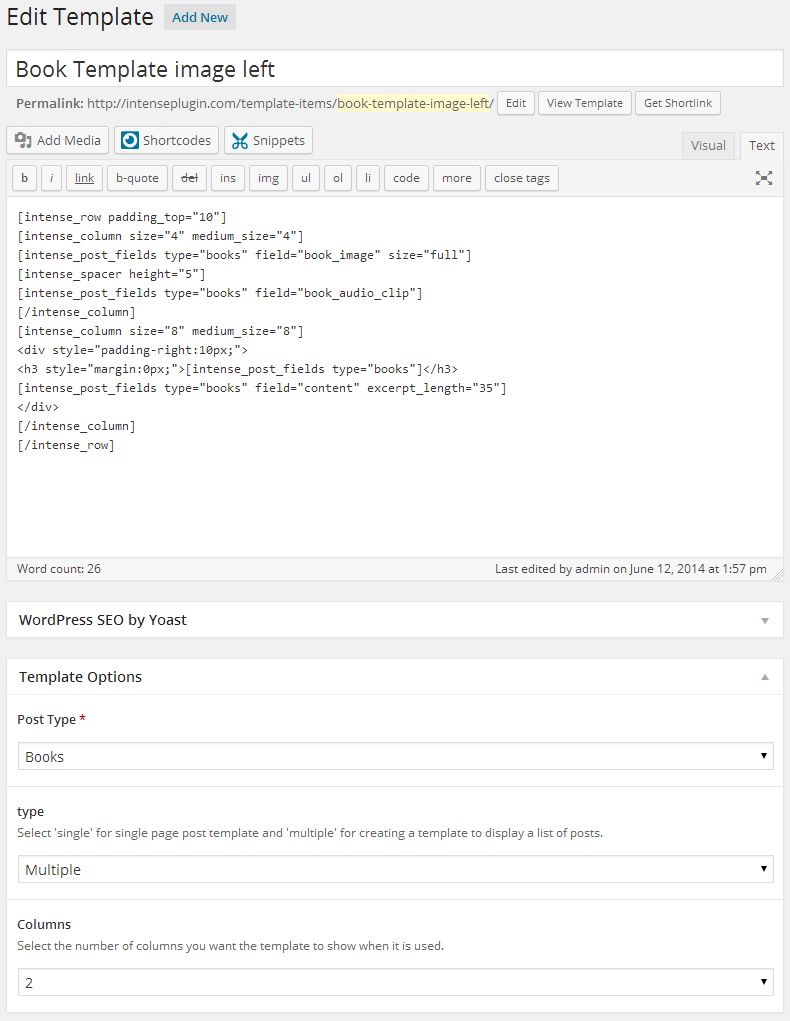 Example of template being used
Example of template being used